Early during development of a new iPhone OS application, I discovered that App Store submissions must use a strict format for the CFBundleVersion key in the Info.plist file. It can only be numbers and dots. This left me a little frustrated with how to version pre-1.0 releases to testers. I didn’t want to use an open-source style “0.9” and yet it wasn’t 1.0. What I really wanted was “1.0 b1” or similar.
I stumbled on Daniel Jalkut’s post about automatically stamping the Subversion revision into Info.plist and thought that might be a good way to go. I also created a new key in Info.plist, LYSApplicationDisplayVersion, that I use as a human-friendly version string, which is where I get my preferred “1.0 b1” form. CFBundleVersion now takes the form of major.minor.revision, where major and minor are the important parts of the human-friendly version (“1.0”) and revision is the Subversion revision number that produced the binary.
I like this method because it solves one problem raised by commenters on Daniel’s post. Because the Subversion revision is the third component, it doesn’t matter that r3999 is a mature 1.2 point release and r4000 is a risky pre-2.0 alpha for testers. Those versions end up 1.2.3999 and 2.0.4000 and it’s clear that they are from two different branches of development. For iPhone Ad Hoc distribution, iTunes also parses the version properly and knows that 1.0.100 is newer than 1.0.95.
Here is the script to paste into your custom script build phase:
# Xcode auto-versioning script for Subversion
# by Axel Andersson, modified by Daniel Jalkut to add
# "--revision HEAD" to the svn info line, which allows
# the latest revision to always be used.
use strict;
die "$0: Must be run from Xcode" unless $ENV{"BUILT_PRODUCTS_DIR"};
# Get the current subversion revision number and use it to set the CFBundleVersion value
my $REV = `/usr/bin/svnversion -n ./`;
my $INFO = "$ENV{BUILT_PRODUCTS_DIR}/$ENV{WRAPPER_NAME}/Info.plist";
my $version = $REV;
# (Match the last group of digits and optional letter M/S/P):
# ugly yet functional (barely) regex by Daniel Jalkut:
#$version =~ s/([\d]*:)(\d+[M|S]*).*/$2/;
# better yet still functional regex via Kevin "Regex Nerd" Ballard
($version =~ m/(\d+)([MSP]*)$/) && ($version = $1);
die "$0: No Subversion revision found" unless $version;
die "$0: Modified, switched or partial working copy, you sure about that?" if $2 && ($ENV{"BUILD_STYLE"} eq "Ad Hoc" || $ENV{"BUILD_STYLE"} eq "App Store");
open(FH, "plutil -convert xml1 \"$INFO\" -o - |") or die "$0: $INFO: $!";
my $info = join("", <FH>);
close(FH);
$info =~ s/([\t ]+<key>CFBundleVersion<\/key>\n[\t ]+<string>\d+\.\d+).*?(<\/string>)/$1.$version$2/;
open(FH, "| plutil -convert binary1 - -o \"$INFO\"") or die "$0: $INFO: $!";
print FH $info;
close(FH); |
# Xcode auto-versioning script for Subversion
# by Axel Andersson, modified by Daniel Jalkut to add
# "--revision HEAD" to the svn info line, which allows
# the latest revision to always be used.
use strict;
die "$0: Must be run from Xcode" unless $ENV{"BUILT_PRODUCTS_DIR"};
# Get the current subversion revision number and use it to set the CFBundleVersion value
my $REV = `/usr/bin/svnversion -n ./`;
my $INFO = "$ENV{BUILT_PRODUCTS_DIR}/$ENV{WRAPPER_NAME}/Info.plist";
my $version = $REV;
# (Match the last group of digits and optional letter M/S/P):
# ugly yet functional (barely) regex by Daniel Jalkut:
#$version =~ s/([\d]*:)(\d+[M|S]*).*/$2/;
# better yet still functional regex via Kevin "Regex Nerd" Ballard
($version =~ m/(\d+)([MSP]*)$/) && ($version = $1);
die "$0: No Subversion revision found" unless $version;
die "$0: Modified, switched or partial working copy, you sure about that?" if $2 && ($ENV{"BUILD_STYLE"} eq "Ad Hoc" || $ENV{"BUILD_STYLE"} eq "App Store");
open(FH, "plutil -convert xml1 \"$INFO\" -o - |") or die "$0: $INFO: $!";
my $info = join("", <FH>);
close(FH);
$info =~ s/([\t ]+<key>CFBundleVersion<\/key>\n[\t ]+<string>\d+\.\d+).*?(<\/string>)/$1.$version$2/;
open(FH, "| plutil -convert binary1 - -o \"$INFO\"") or die "$0: $INFO: $!";
print FH $info;
close(FH);
There are a couple of other changes to this script for Subversion 1.5 and later, and for iPhone OS targets.
The first is that the regular expression allows for a trailing P in the Subversion revision. This signals a working copy from a sparse checkout, which I never use and therefore may be a problem. I have the script fail if any letter is appended to the revision when the BUILD_STYLE is “Ad Hoc” or “App Store”, which are two new configurations, cloned from Release, that I use for Ad Hoc and App Store distribution, respectively. Especially for modified working copies: I never want to accidentally hand out a build made from a modified working copy. Should the day come that I really do, I can comment this line out, make the build, and uncomment it again.
The second is that iPhone projects convert Info.plist to the binary plist format in the application bundle. In order to extract the existing CFBundleVersion key, it must be converted back to XML. When writing the plist back out, it is again converted to binary. Both of these steps use plutil, which is part of the Developer Tools.